By: Diana Eftaiha
When shooting with a hotshoe flash, there are are some common questions. How should I adjust the settings on my flash? How will the manual and TTL modes affect my images? What is flash sync, and more importantly what is first curtain sync and second curtain sync? Where should I point my flash? What is flash zoom? All these questions and more will be answered in this tutorial.
Flash Modes
When operating your hotshoe flash in manual mode, you are basically setting the power of the flash. Most flash units allow you to decided whether to use the maximum or the minimum power it can supply along with steps in between.Like camera stops, flashes also have stops. These are referred to as flash power, and are measured in fractional increments: 1 (or full) » 1/2 » 1/4 » 1/8 » 1/16 » 1/32 » 1/64, etc. Practically named: Full power, half-power, quarter-power, etc.
Moving one step along this scale (from full power to half-power, or from half-power to quarter-power) is one stop difference. The same change in exposure as adjusting your shutter speed or aperture one stop.
Depending on your particular hotshoe flash model or brand, half or even third-stop power increments might be possible, ust like in-between shutter speed and aperture adjustments. On some flashes, the power can be set directly from the flash and is indicated on the flash LCD screen.
Other flashes (especially the smaller ones with no LCD screen on the back), can only be set through the camera’s menu, or are completely controlled by sensors in the flash. Getting a flash that is compatible with your camera, can make your life a lot easier. Not only is there added convenience, but you’ll also enjoy extended functionality.
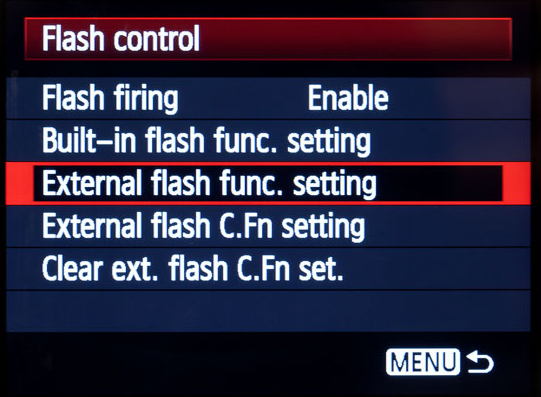
Another fact is that the amount of light a flash can burst at full power differs from one model or brand to another, and the range of power settings between full power and minimum power differs as well. For example the Canon 580 EX is more powerful than the Canon 430 EX at full power, and it offers a range of power settings that go from full power all the way down to 1/128, while the Canon 430 EX can only go as low as 1/64.
For Canon flashes, E-TTL stands for “evaluative through the lens” metering. When you set your flash to ETTL mode, the flash actually emits light prior to the actual flash firing that is used for registering the exposure. This first light is known as the pre-flash. It then measures the amount of light returned through the lens and compares it with the original amount of light emitted, taking into account the distance between the camera and the photographed subject. Based on those facts, it then calculates the power the flash needs to be set at in order to register an appropriate exposure.
The following images show two different flash settings: In the first image, the flash is set to manual mode at 1/2 power. In the second image, the flash is set to ETTL mode, meaning that the camera will set the flash power automatically according to the framed scene.


Flash Sync
Flash sync originally referred to the faster shutter speed at which your camera and flash could properly function. Getting everything timed just right used to be pretty tricky.Now flash sync usually refers to when you flash fires in relation to your exposure. This is best demonstrated by imagining a long exposure, like 6 seconds. The flash can fire right after the first curtain of your shutter is completely open, or it can fire right before the second curtain of your shutter begins to close. For first curtain flash sync, your shutter will open and the flash will fire. For second curtain flash sync you shutter will open and the flash will wait until just before that six second mark to fire.
Both ways serve a specific purpose and creates a certain effect in the final image.
If your subject and your camera are not moving, then it won’t matter whether your flash fires in first curtain sync mode or second curtain sync mode. If there is motion, then having the flash fire in first curtain sync mode would illuminate the subject and freeze it at the point once the first curtain is completely open, and then ambient light will illuminate any motion occurring during the rest of the exposure.
Having the flash fire in second curtain sync mode would allow you to record motion until right before that second curtain closes when a burst of flash light illuminates the subject freezing them. You image could have all tell-tale trails behind the the subject in the final image.
Both shots below were taken with the flash set to 2nd curtain sync:
Flash Zoom
Flash zoom refers to how wide your flash will spread the light. Some flash units do not have a zoom option. In an automatic flash zoom mode, the flash will detects the focal length of the lens mounted on your camera body, and adjust the light spread the flash emits to match the angle of view of your lens.To do that, the flash changes the distance between the actual flash tube (the light) and the diffuser (the plastic front of the flash). If you’re using a zoom lens, some flashes can re-adjust this distance as you zoom in or out to matching the new focal length. If you are using a prime lens then the flash obviously only needs one adjustment.
Different flash brands and models offer varying zoom range coverage. For example Canon’s 430 and 580 series offer a usable focal length range of 24mm to 105mm when used with a compatible EOS lens on a full frame (35mm) DSLR. If you’re using a smaller DX (also called APS-C) sensored camera, the usable range covered is 15mm to 65mm.
You can also set your flash to manual zoom mode. This way you can dictate the zoom zone and set your flash spread to the available zoom setting closest to your lens’ focal length. You can also use manual flash zoom for creative purposes by setting your flash zoom to a different viewing angle than that of your lens to control the spread of light. This allows you to zoom your flash in, and illuminate a specific part of your scene.
Flash Direction
Some flash models offer you a way to bounce the light burst off of walls, ceiling, or reflectors to soften the light instead of having it illuminate your subject straight on. These flashes have a tilting and/or rotating head that can be moved up, down, left, right and sometimes all way around. How far your particular flash can tilt and pan depends on the specific model you have. For example: Canon’s 580 series flashes can tilt from -7° (downwards) all the way up to 90° upwards, while their 430 series can tilt up to 90° upwards.
If you’re in a location where the ceilings are too high for the light to make it back to your subject, you can try placing your hand right behind the speedlite to throw just a bit of light forward. Some flashes come with built-in bounce cards for this purpose. You can also attach your own DIY bounce card to your flash with a rubber band. And of course, you can also try bouncing your flash off a nearby wall.
Generally you will want to point your flash in such a way that it hits a spot on the wall or ceiling that is roughly half the distance to your subject. If your back is very close to a wall, you can try pointing your flash head up towards the corner where the wall and the ceiling meet so that it bounces back at your subject. One other way to experiment with is turning your flash head all the way to the back facing the wall right behind you, to bounce light back at your subject from the front.
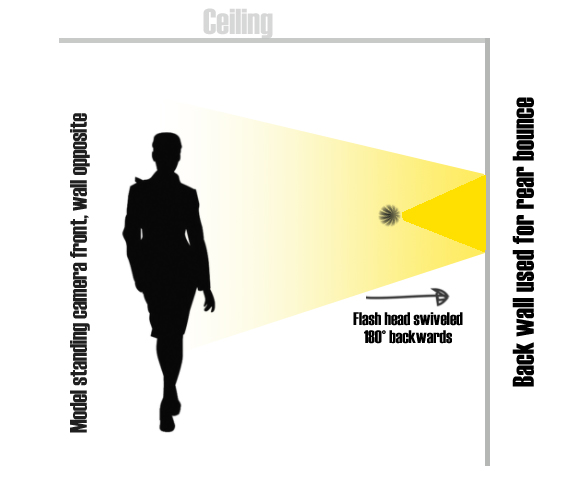
Deciding To Buy
There are a lot of flash models and brands out there. Some might offer all of the features and capabilities we’ve discussed above and some may not. The more available features you have, the easier it can be to control your flash making it more convenient to experiment and get creative. Of course, dedicated brand-name flashes are expensive.Major camera manufacturers such as Nikon and Canon have their own line of flash units that are best compatible with their camera bodies and provide a wide range of features and flexibility. But the price tag may encourage you to seek cheaper third-party flash units that can be used with your specific camera body for lower price. Sometimes these units have great functionality as well. If you’re unsure of making a big investment, these third party flashes can be a life-saver.











0 comments:
Post a Comment